Please be aware that this application doesn’t allow you to create a fully functioning encrypted file-hosted volume that would retrieve and record your files. Instead AES Crypt is designed to encrypt separate files.
Using AES Crypt on Windows
Installation
Download the 32-bit or 64-bit GUI version. Install the program. Be aware that after the installation you won’t see the launch of the program and the shortcut on your desktop. It is supposed to be so.
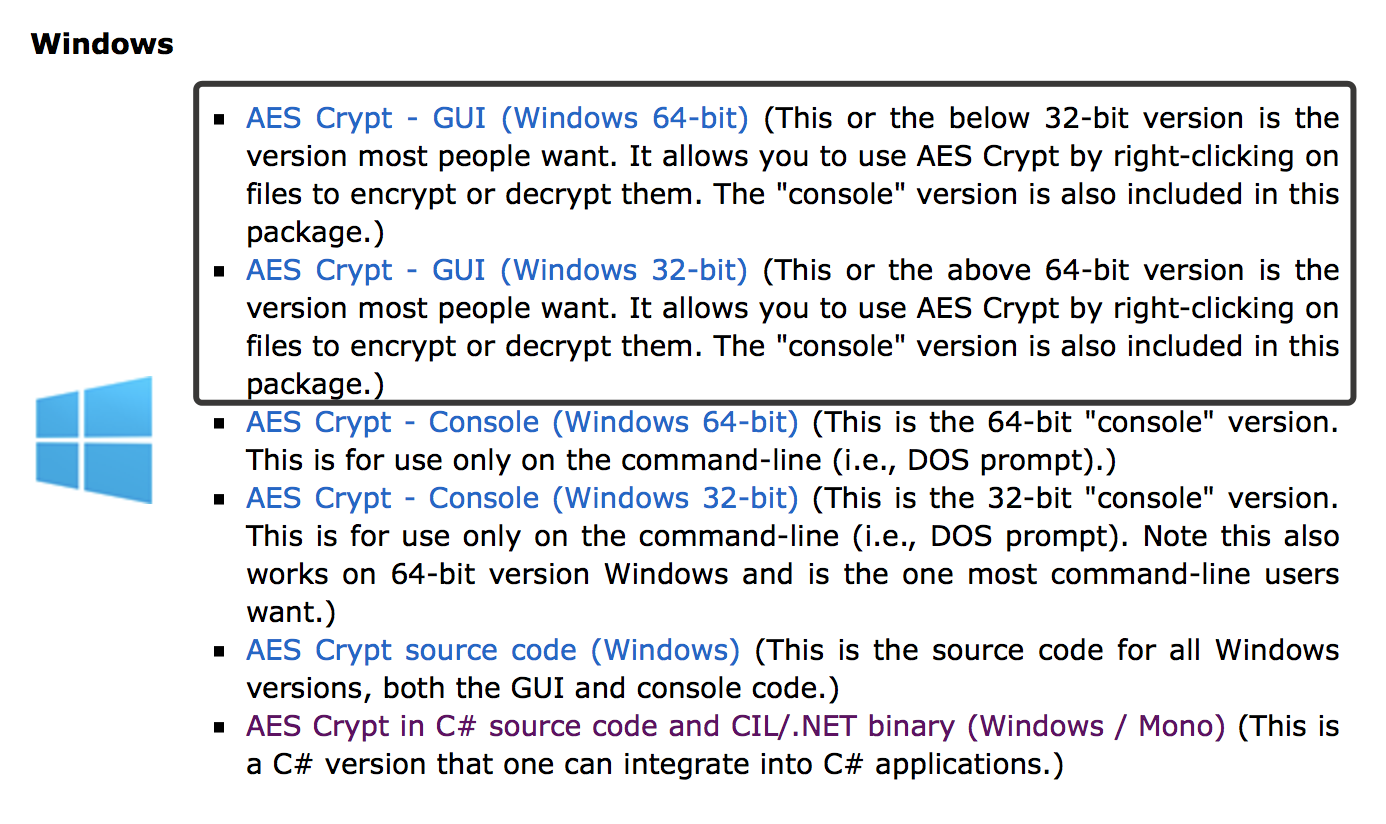
Encryption
One of AES Crypt’s obvious advantages lies in its simplicity. After installing the program, you just choose the file you wish to encrypt.
Right-click on a file, select AES Encrypt.
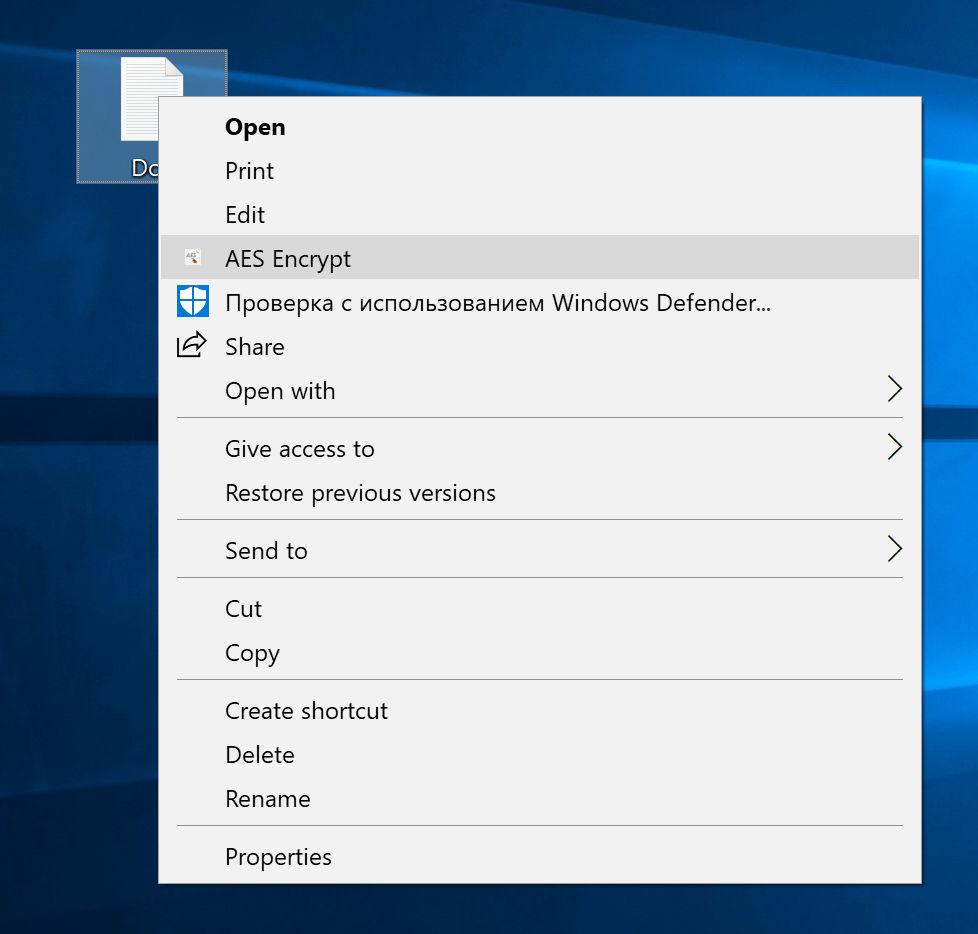
Enter the desired password for your file.
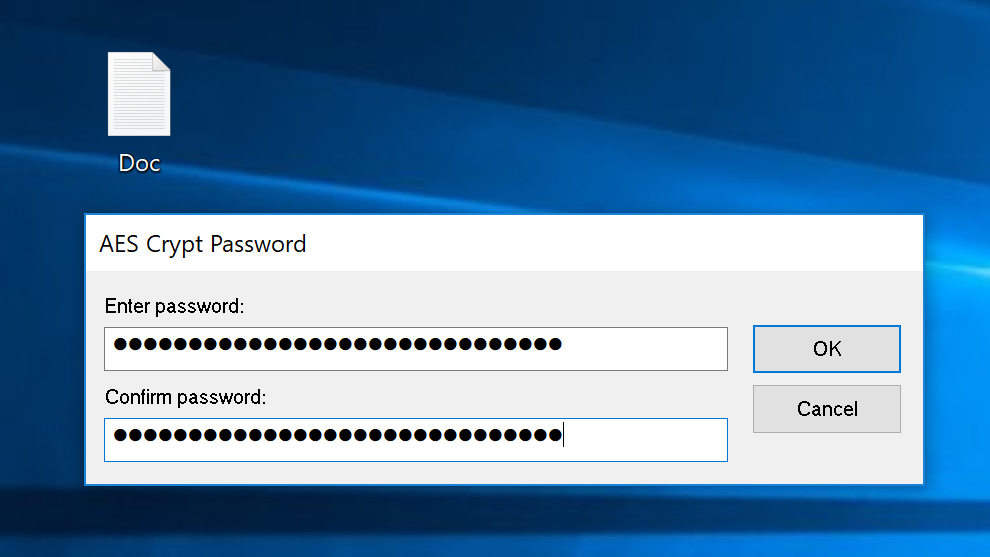
The encrypted file is a copy of the original file, but with an ".aes" extension. The original file should be deleted.
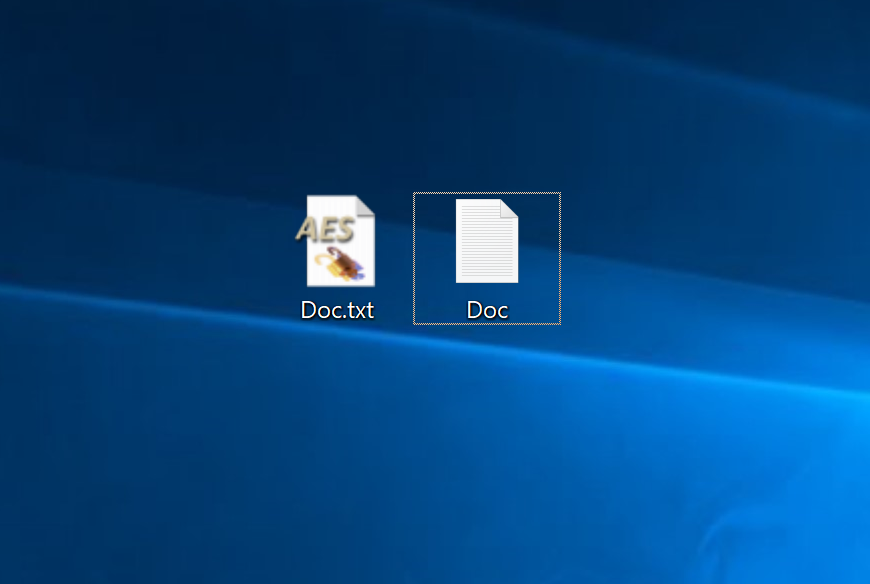
When you move a file to the recycle bin and empty it, the file is not permanently removed from your hard drive. Files should be deleted with the help of special software you can find out in a separate chapter of this course.
Decryption
To decrypt a file, right-click on it and in the prompt window enter the correct password.

If you have entered the correct password, the file will be successfully decrypted.
Using AES Crypt on macOS
Installation
Download the program on the official site.
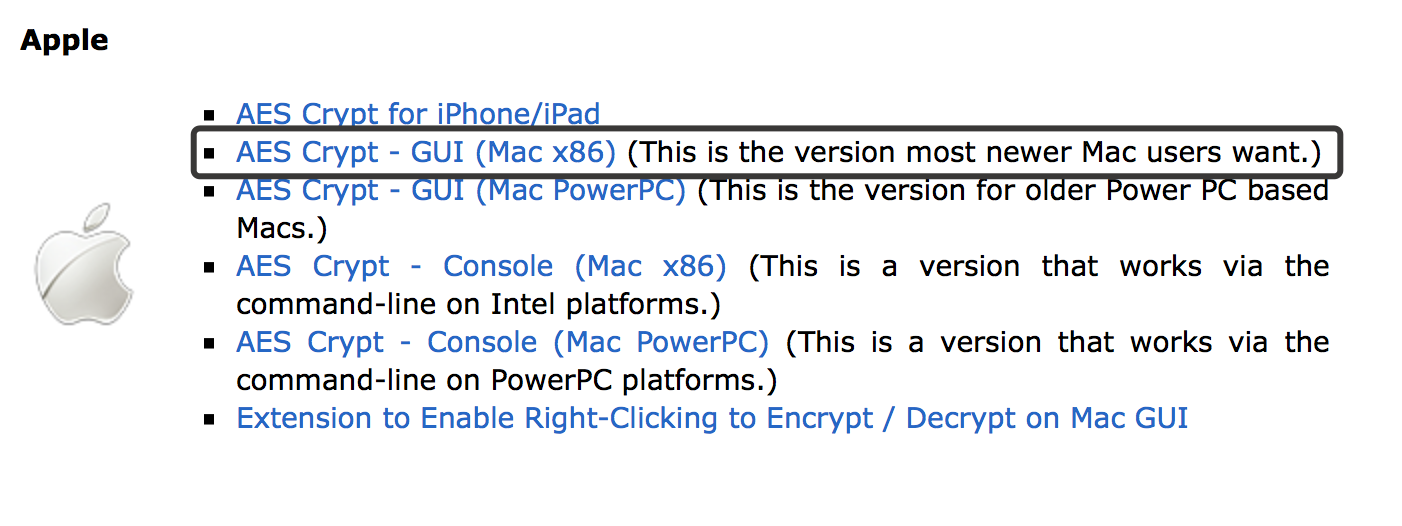
To install the program, you will probably have to enter the macOS security settings and allow AES Crypt installation (System Preferences>Security & Privacy).
Encryption
The Mac version of AES Crypt is just as easy-to-use. Drag the AES Crypt shortcut from the folder “Applications” and drop it to the desktop. The encrypted file should also be on your desktop. Select the file you wish to encrypt and drop it to AES Crypt shortcut.
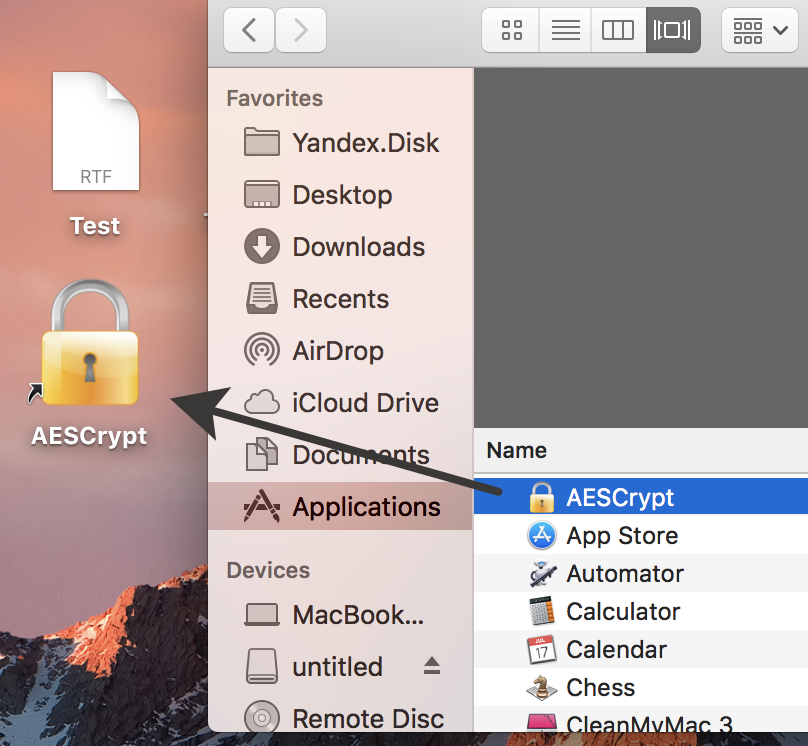
The system will produce a password prompt.
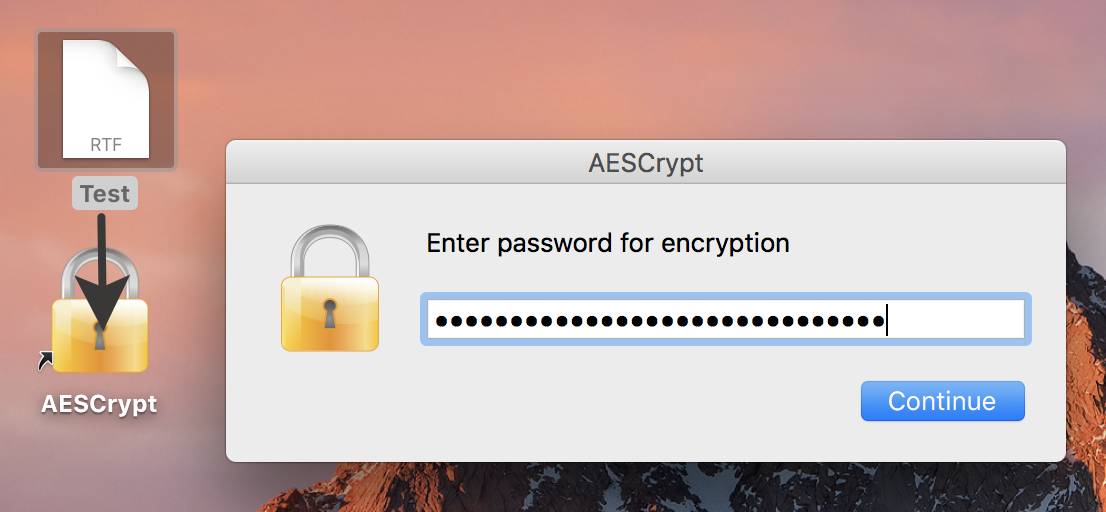
After you enter the password, the file will be securely encrypted. The original file should be deleted. Please be aware that files should be removed with special software that can erase them to an unrecoverable state.
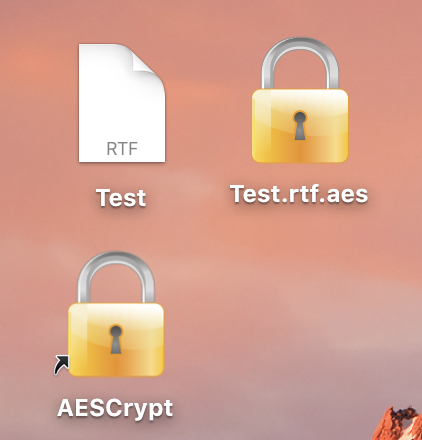
Decryption
To decrypt your file, double click it and enter the correct password. You will see the decrypted file on your desktop.
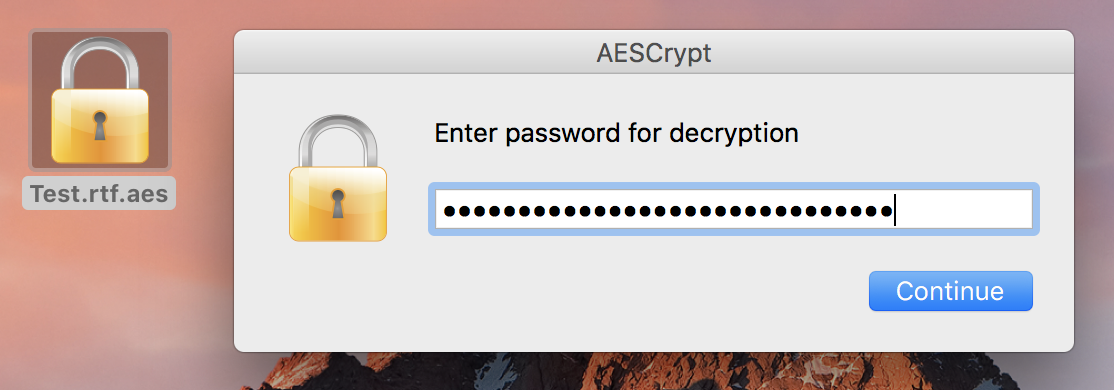
As you see it’s as simple as that.