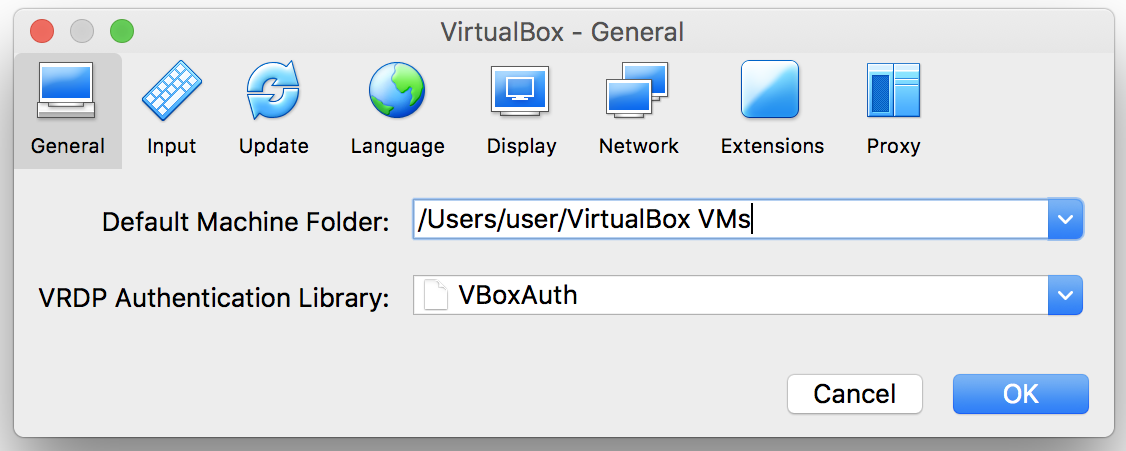The virtualization software VirtualBox that allows users to run guest operating systems has become the most popular virtualizer among private customers because of their cross-platform functionality, simplicity and lack of price tag.
A lot of users use virtual systems to hide the information about opening some files or connecting external devices to a computer. At the same time you have to understand that VirtualBox stores certain data about the virtual operating systems you are using, and these data should be removed if they are confidential.
We are not going to look at the system log that stores the information about the launch of VirtualBox. Instead let’s look where and what data VirtualBox stores about our virtual systems and activities. Let’s start with the general logs of VirtualBox.
As many other applications, VirtualBox has its own log where it records the events that happen to the program from its launch to changes to the settings.
You can find it by taking the following path:
Windows: User/.VirtualBox
Linux/MacOs: /home/User/Libraries/VirtualBox
Depending on the system’s settings, this folder may be hidden. Use search to uncover hidden folders, for instance, in macOS you need to press command+shift+>.
Here’s an extract from a log file. Log files should be opened in text editors, Notepad in Windows, TextEdit in macOS.
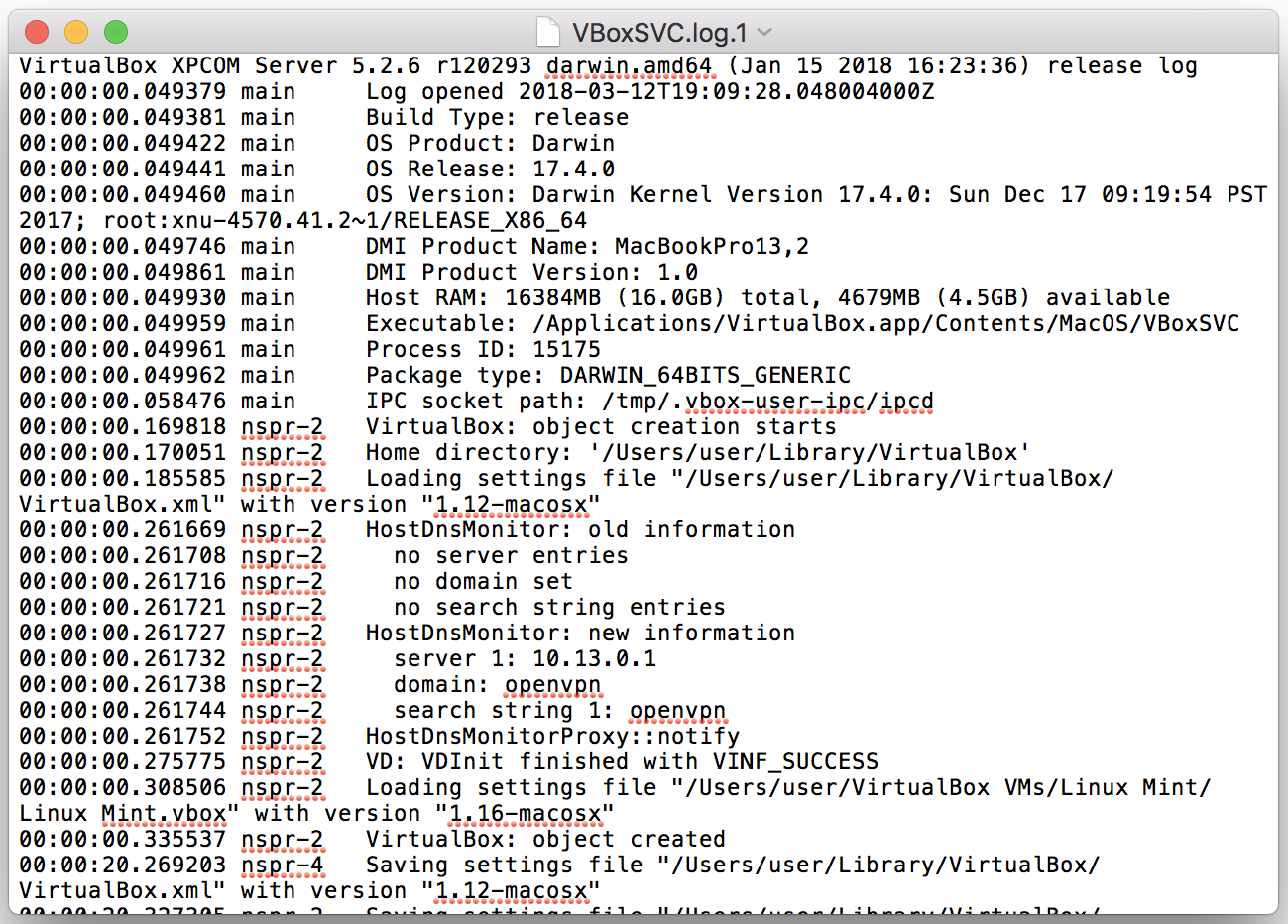
This log was generated when the user created a virtual machine for some operating system. Even if you are not the most experienced VirtualBox user, you will immediately take notice of the information about the operating system and date with the exact time.
We see that any change in the virtual operating system that has to do with the resources of the host system is registered. From this log we can learn what systems the user used, when he did it, how long it took him and how active he was during the process.
There is another log kept by VirtualBox – the virtual machine use log that is stored in the following location:
Windows: User/VirtualBox VMs
Linux/MacOs: /home/User/VirtualBox VMs
It can also be viewed by accessing the main VirtualBox menu.
macOS
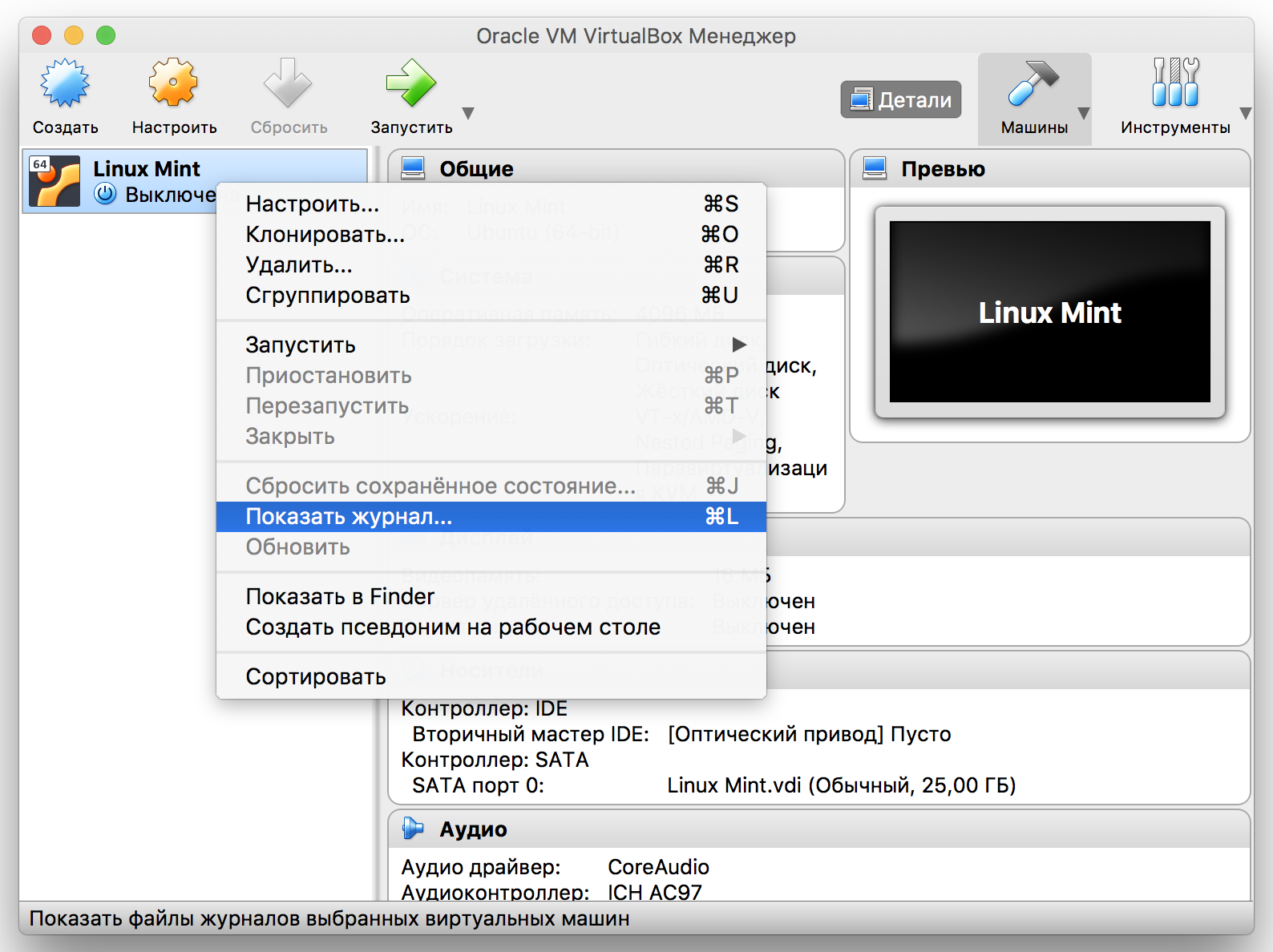
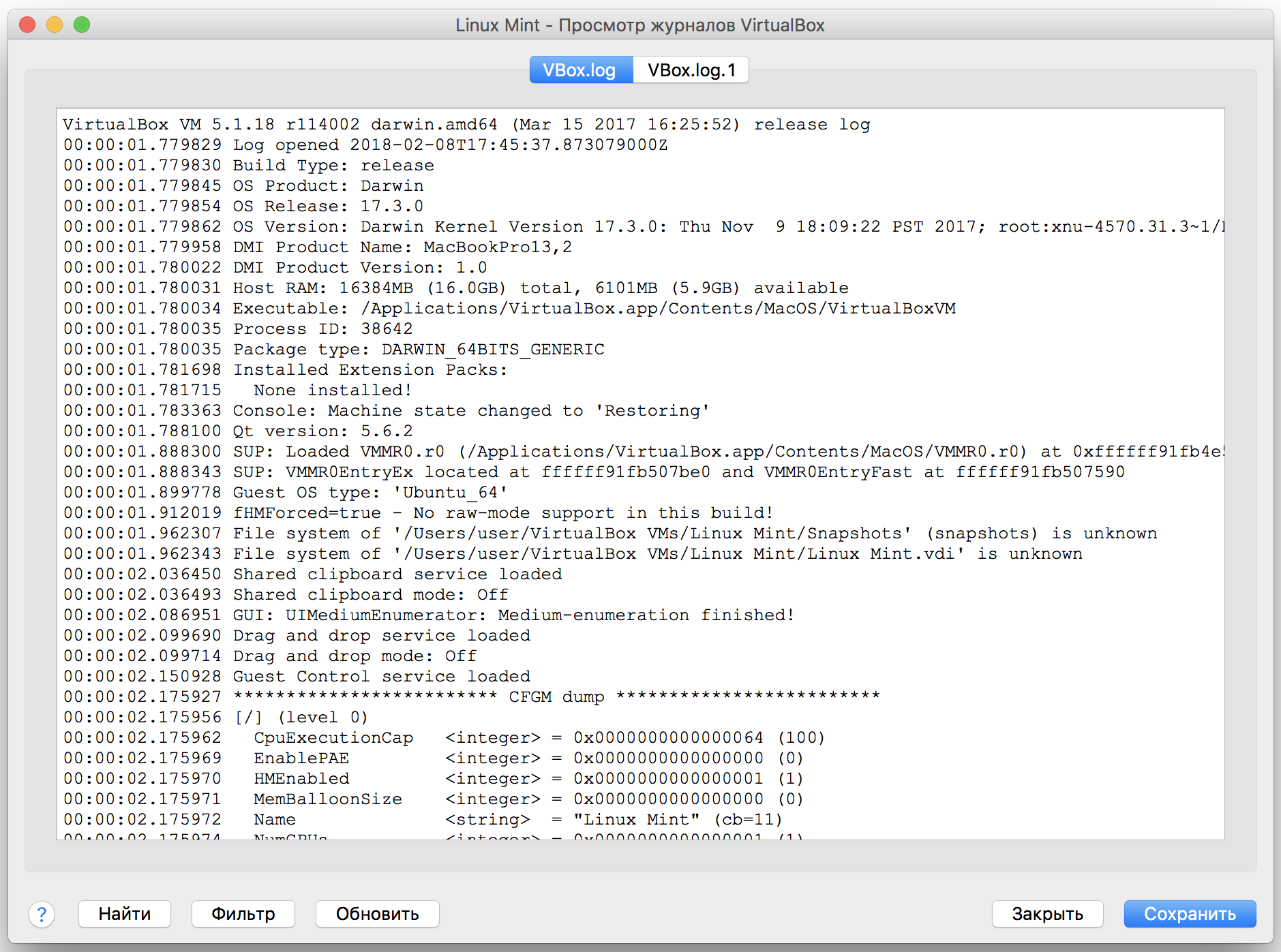
Windows
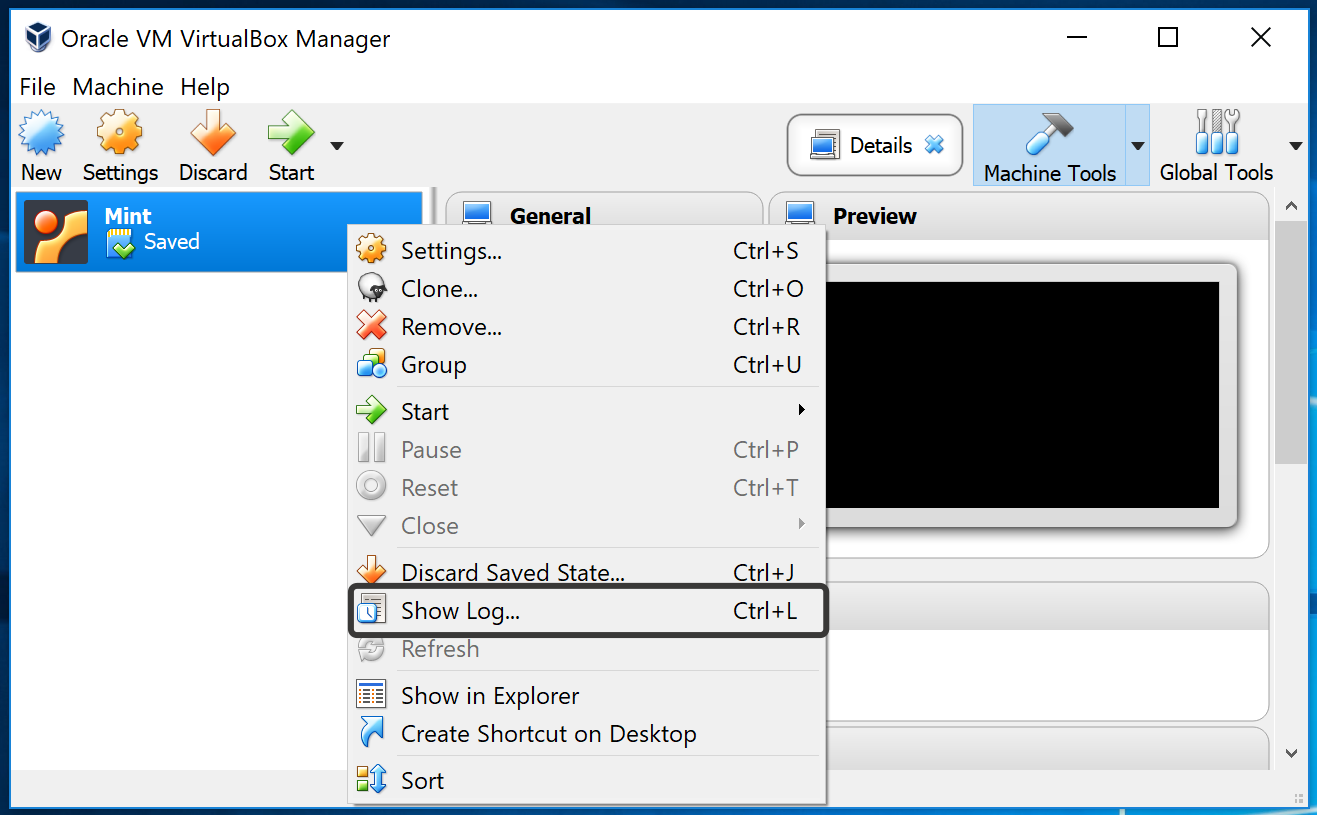
If in the first example we dealt with general logs, in these folders you will see them as detailed logs registering the user’s settings and activities on a certain operating system.
The developers didn’t add the function of an automatic deletion of log files and therefore a user needs to do it manually. Remember that the log will be created again with the first launch of the virtual machine and if you delete a virtual machine, the logs with the information about its use will be saved.
Tip
Don’t forget to delete the logs stored by the virtualization system VirtualBox.
Even if the system itself is stored in an encrypted file-hosted volume, removable hard disk or anywhere else – the location where logs are generated doesn’t change. In VirtualBox’s settings you can change the folder of stored VirtualBox logs to the folder located in an encrypted volume.
You can make this replacement in VirtualBox’s settings menu.
Windows
Be aware that you need to the access the general settings of the program, not the settings of a certain operating system.
Mac OS
Settings>General>Default machine folder.
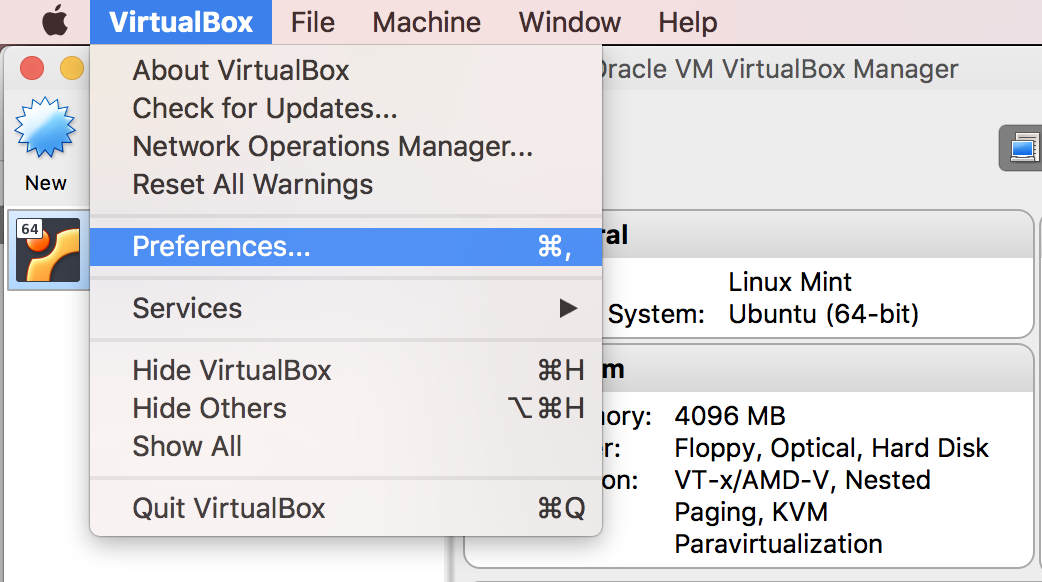
Where should you store VirtualBox? We recommend you to store them in an encrypted file-hosted volume specially set up for this purpose. In this course you will learn how to create encrypted volumes, one of which will be created for storing the logs of the programs we’ll be dealing with.